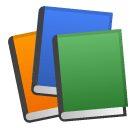The welcome notification is the first message your subscribers receive, confirming their successful subscription. By default, it includes a thank-you message, but you can personalize it to better fit your brand’s voice and goals.
Viewing Your Welcome Notification #
To find your welcome notification:
Click on Welcome Notification in the left sidebar. You’ll see a preview of the default message.
Customizing the Notification #
To modify your welcome notification, click Edit. A modal form will open.
Update any of the following settings:
- Title & Message: Change the text to reflect your brand’s tone and welcome style.
- URL: Define where users are directed when they click the notification (keeping your domain ensures it appears anywhere).
- Custom Icon: Upload a branded image for consistency.
- UTM Parameters: Track engagement by setting campaign source, medium, and name.
- Large Image: Add a visual to make your notification stand out (recommended size: 720×360 pixels).
- Action Buttons: Include up to two buttons with custom labels and links.
- Auto-hide: Enable this if you want the notification to disappear after a set time.
When you’re happy with your changes, click Schedule to save them.
Setting When the Notification Appears #
You can also control when the notification is shown by adjusting After X Days, X Hours, X Minutes – Define how soon after subscription the welcome message should be delivered.
Changes save automatically. You’ll see a Success message once applied.
Your welcome notification is a great way to make a strong first impression, introduce your brand, or guide new subscribers toward an action. Take a few moments to personalize it and ensure your audience starts off with a great experience!